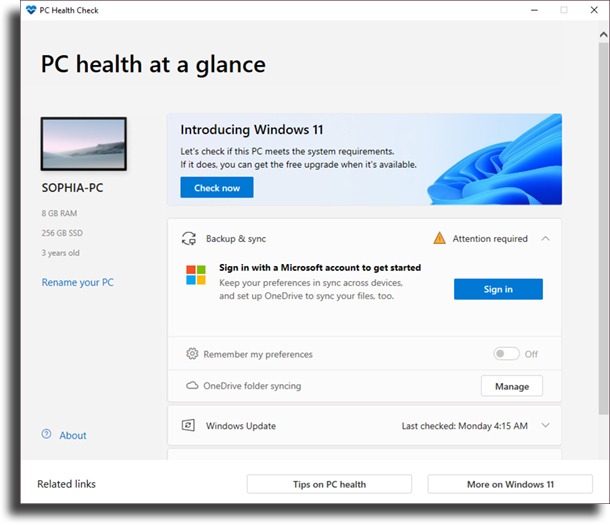Some of the new features of the new Windows are visual changes, Android compatibility, game-related features, and much more. Microsoft has stated that the vast majority of PCs or notebooks available on the market will be compatible with Windows 11. The brand has also released a list of minimum requirements and processors that support the latest operating system. That said, if you want to know if your computer will run Windows 11, there is a very simple way to do this. Follow this article and discover the step-by-step guide to verifying whether your computer is compatible.
Minimum requirements
Below, you can check the minimum requirements that Microsoft released to run Windows 11. It is important to say that over time, more requirements may be demanded, according to the company.
PC Health Check Tool
To assist users, Microsoft has released a scanning tool to find out if the PC is or is not compatible with Windows 11. The software checks your system’s hardware and tells you if your computer will be compatible with Windows 11. To verify, follow the step by step:
Go to the Microsoft website and click on Windows 11; Scroll down to the Check Compatibility section Click DOWNLOAD PC HEALTH CHECK APP. If you prefer, you can click here to download the app. Download and install the Microsoft PC Health Check app on your computer. On the home page, you will see a notification that says ‘Introducing Windows 11’. Click the Check Now button.
If your computer is compatible, you will see the following message: “This computer can run Windows 11”.
Interestingly, the company presented the updated version of the application, which now states the reason why your computer is not compatible with Windows 11. There, you can see the complete list of reasons why your PC does not support Windows 11 updates.
What should I do if my computer doesn’t support Windows 11?
After doing the check and your computer displays the message “This computer cannot run Windows 11”, don’t be sad. The Microsoft PC Health Check application lists reasons why your computer may not support Windows 11 support. This will help you identify problem areas on your computer, and make your PC not compatible with Windows 11 into one that is. However, you can enable two features, which are: “Secure Boot” and “TPM”. They are in UEFI or BIOS settings. After enabling them, you can check again. Here’s how you can enable Secure Boot and TPM:
Turn off your computer and turn it on again; Press the key to access BIOS or UEFI settings and that may vary from manufacturer to manufacturer. So, for example, if you have an Acer laptop, you can press F2 at startup to enter UEFI or BIOS settings; Once in Settings, navigate to Security and Enable TPM Mode; Now go to the Boot option and then to the Enable Secure Boot option; Once this is done, you can select ‘save and exit’ and the computer will automatically restart.
Now you can open the PC Health Check app again and check your computer.
Microsoft is updating the hardware compatibility list
Even so, if the application shows that your computer is not compatible, we suggest that you wait. Why? Because Microsoft revealed that it will update its hardware compatibility list soon. The company said the list of hardware-compatible devices is constantly updated in the app. Also, the Windows 11 update will only arrive at the end of the year, that could change until then. In other words, the Redmond giant may make some changes to the hardware list closer to the official release of Windows 11.
Is it risky to install Windows 11 if my computer doesn’t have compatibility?
Even if your PC is not compatible with Windows 11, it is possible to upgrade. If you want to update Windows 11 on your computer, you will be consented to by Microsoft with a notice warning that it disclaims liability for any “potential damage caused”. The message informs you of potential hardware bugs and incompatibilities that may cause conflicts on your computer, as well as informs you that such incompatible machines will not be entitled to any system updates. The computer will be blocked from receiving common updates such as improvements and new features that are released, as well as security enhancements. According to Microsoft, the manufacturer’s warranty will not cover “potential damage” to computers. And this is a comprehensive practice, given the fact that notebooks and PCs leave the factory with Windows 10 installed. Something that starts to change from now on. Importantly, security updates are vital and their lack puts all your computer’s storage at risk.
Did you like our tips on Windows 11 compatibility?
Were you able to take advantage of our tips to let you know the reasons why your computer is not compatible with Windows 11? Leave in the comments what you think of the new operating system from Microsoft, and don’t forget to also check out how to boot Windows in recovery environment!